Enabling 'From' Field in Outlook
This is useful when you have the ability to send on behalf of another mailbox.
Outlook Client
Open the Outlook client on your device and select 'New Email'.
Next, select the 'Options' tab.
Under Show Fields, select the option for 'From'.
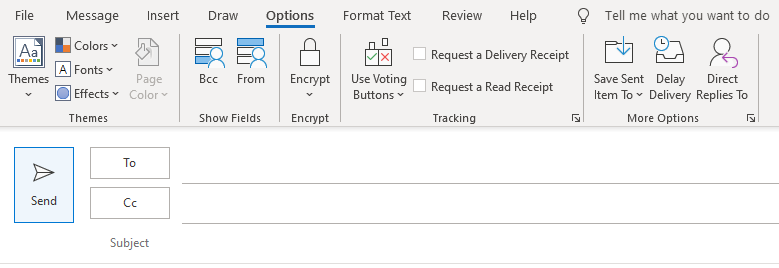
Now that the From field is enabled, your email address will show by default.
If you have permission to send on behalf of another user, select 'Other Email Address'.
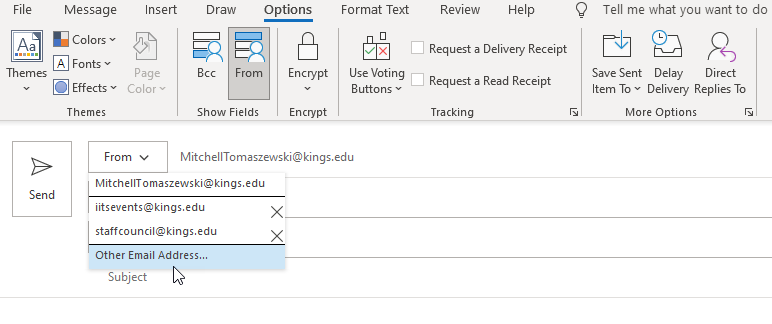
A dialog box will appear, please type in the users address there. It will then appear as a drop-down in the From field.
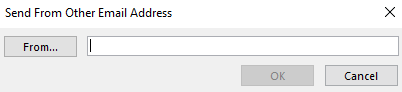
Outlook Web Application
To turn on the From field in the web application, navigate to https://outlook.office.com and sign in with your King's credentials if prompted.
Select the Settings Gear in the top right-hand corner.
At the bottom of the pop-out sidebar menu, select 'View All Outlook Settings'.
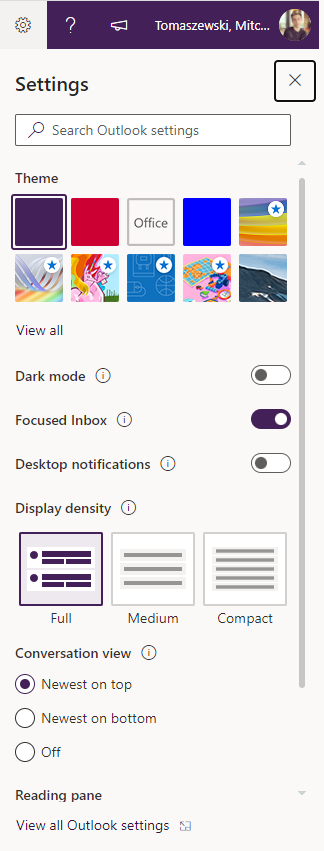
A new Settings pop-up menu will open.
Select Mail > Compose and Reply and scroll down to the Message Format area.
You will have to enable the checkbox for 'Always Show Bcc'.
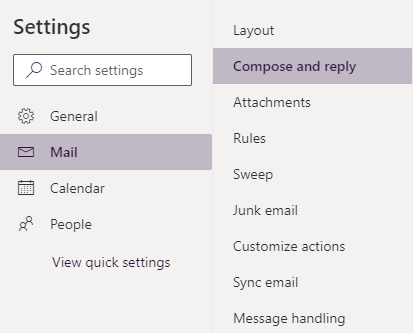
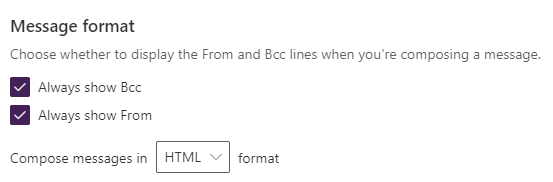
Now when composing new messages. the From field will be available.
You can select Other Email Address... to send on behalf of another user if you have permission to do so.
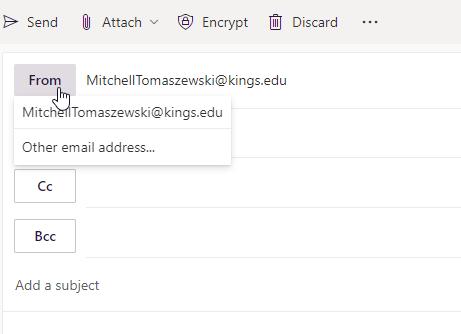
Related Articles
Compress Outlook OST & PST File Size
If you delete items from an Outlook Data File (.pst), the file is automatically compacted in the background when you’re not using your computer if Outlook is running. You can also manually start the compact process immediately. It might take several ...Outlook delegrated Mailboxes not syncing correctly fix
If you have delegated mailboxes which are either not removing or a syncing the below KB's will help. Remove automapping for a shared mailbox - Outlook | Microsoft Learn Disable Outlook Auto-Mapping with Full Access Mailboxes: Exchange 2010 Help | ...Shared MailBox on MAC
Adding a Shared Mailbox in Outlook for Mac Instructions for adding a shared mailbox to your account in Outlook for Mac with your Office 365 account 1. Open Outlook for Mac 2. Click ‘File’ 3. Hover over ‘Open’ then click ‘Shared Mailbox…’ 4. Type the ...Microsoft Office Automatic Replies (Out of Office)
To enable automatic replies (Out of Office) in the online version of Outlook (Outlook on the web), follow these steps: ✅ Steps to Enable Automatic Replies in Outlook on the Web: Sign in to your Outlook account at https://outlook.office.com Click the ...Delegated Email Box - Creating Rules
Open the shared mailbox in a separate browser window Use this method if you want to view and manage the email rules for the shared mailbox in its own browser window. Sign in to your account in Outlook on the web. On the Outlook on the web navigation ...