Zoho Assist on Apple Mac
To start controlling a Mac device of version 10.14 and above during remote support and unattended access sessions, accessibility and screen recording permissions have to be configured for Zoho Assist.
To configure accessibility permission:
- Navigate to System Preference > Security and Privacy > Privacy > Accessibility.
- Click the checkbox beside Zoho to enable control permission.
If Zoho is not listed in the pane, click on the small plus symbol beneath the pane. Now, navigate to "Machintosh HD/Users/(Your User Name)/Library/Application Support/ZohoMeetingNative/" from the file browsing panel that opens up.
Note: If you don't find Library in your User Name folder, use the key combination "Cmd+Shift+." to view hidden Library folder.
- Select Zoho and click Open to list Zoho in the pane. Now click on the checkbox beside Zoho to enable control permission.
- Once the control permission is enabled, you can instantly start controlling the Mac 10.14 Mojave. However, to control a Mac above 10.14, enable the screen recording permission by following the below steps.
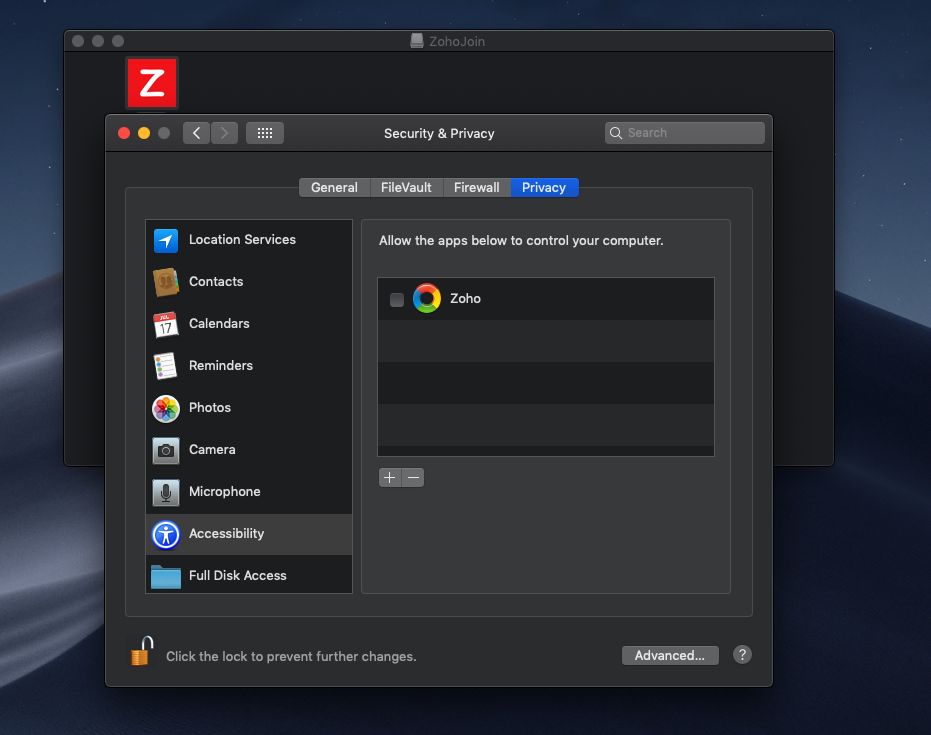
To configure screen recording permission:
- Navigate to System Preference > Security and Privacy > Privacy > Screen Recording.
- Click the checkbox beside Zoho to enable control permission.
- Once the control permission is enabled, you can instantly start controlling the Mac computer.

Related Articles
Shared MailBox on MAC
Adding a Shared Mailbox in Outlook for Mac Instructions for adding a shared mailbox to your account in Outlook for Mac with your Office 365 account 1. Open Outlook for Mac 2. Click ‘File’ 3. Hover over ‘Open’ then click ‘Shared Mailbox…’ 4. Type the ...Ninja RMM Support
amlltd.rmmservice.comAML Telecoms - VoiceHost Application User Guide
Please find attached the Guide to VoiceHost ApplicationHow to Setup Office 365 on your Mobile Device
Here is a nice link to show you how to setup your Office 365 Subscription on your Mobile Device https://support.office.com/en-us/article/Set-up-Office-apps-and-email-on-a-mobile-device-7dabb6cb-0046-40b6-81fe-767e0b1f014fThreat Locker Introduction
ThreatLocker is a cybersecurity solution that focuses on application control, endpoint security, and zero trust protection. It is designed to help organizations protect their systems by controlling which applications, scripts, and executables can run ...